Screen Sharing on an iPhone
Instructions provided by Zoom
You can share your entire screen on an iOS device running iOS 11 or higher. This allows you to share apps and other content.
Prior to sharing your screen, we recommend that you go through the first time setup, to minimize the amount of disruption during your meeting:




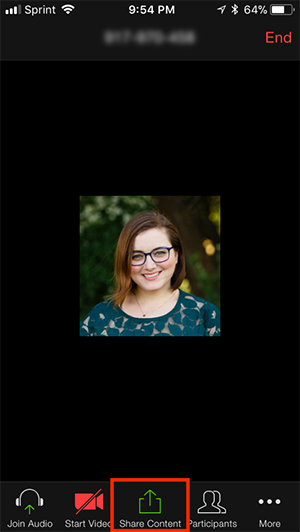
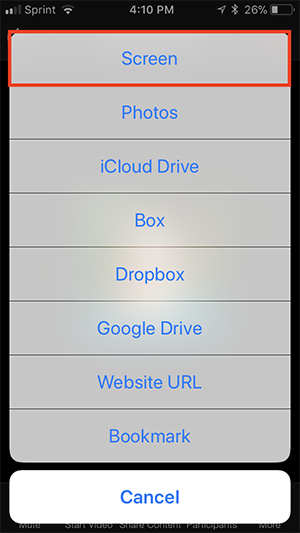




To share your audio while screen sharing:
