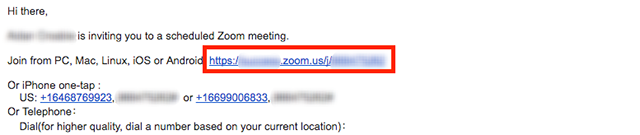How to Join a Zoom Meeting from an Invitation or with a Meeting ID Number
Have an invitation?
Click the join link in your email or calendar invitation.
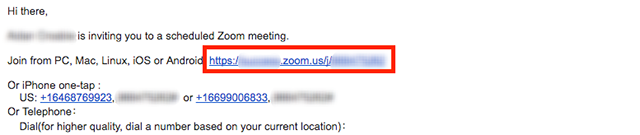
Depending on your default web browser, you may be prompted to open Zoom. Click Allow.
Have a meeting ID number?
- Go to join.zoom.us.
- Enter your meeting ID provided by the host/organizer.

- Click Join.
- If this is your first time joining from Google Chrome, you will be asked to open the Zoom client to join the meeting.
- You can check Always open these types of links in the associated app to skip this step in the future.
- Click Open Zoom Meetings (PC) or Open zoom.us (Mac).